|
I need a new computer.
I want one that will run games really cool like and not lag.
BUT it has to be sorta cheap. Not breaking over $1,300
HP comes to mind. How does this setup sound...
HP Pavilion Slimline s3000y series
Genuine Windows Vista
|
|
|
|
|
≡
|
2007 Jun 19 at 22:18 UTC

|
|
|
|
Holy shit that computer is awful.
For one thing: Integrated Intel
|
|
|
|
|
≡
|
2007 Jun 20 at 17:54 UTC

|
|
|
|
I just went to newegg.com to see if I could design a $1,300 gaming computer. I started putting all the best gaming parts in the cart and when I was done it was only $1000!!! Really!
Details:
GFX: 512 MB (OMG!!!) GeForce 7950GT
CPU: Athlon 64 X2 4400+
MEM: 2GB DDR2 800 (PC2 6400)
HDD: 160GB Sata 3GB/s
Disc: 20x DVD+-R burner/CD burner
Mobo: ASUS/nForce 570 AM2
Plus: Case, Win Vista Home Premium, 19" Viewsonic monitor
SubTotal: $1,113.91 with $110 in mail-in rebates,
Total: $1,003.91
See for yourself in this Shopping Cart
This thing is so great I might have to buy one for me right now!
|
|
|
|
|
≡
|
2007 Jun 20 at 18:04 UTC

|
|
|
|
Item# N82E16814143071 is removed from shopping cart due to quantity limitation/insufficient stock. Some combo items might be affected by this.
?
what item did that happen to be?
EDIT:
How does this sound?
iBUYPOWER Gamer-Fire Athlon 64 X2 4400+ 1GB DDR2 250GB Dual ATI Radeon X1950GT Windows Vista Home Premium - Retail
Audio: Realtek ALC883 7.1 Channel Surround Sound
Cache Per Processor: 2 x 512KB L2 Cache
Ethernet: Built-in GB Ethernet LAN
Graphics: 2x ATI Radeon X1950GT 256MB Graphics -- running Crossfire Mode
Hard Drive: 250GB SATA
Memory: 1GB DDR2 800
Optical Drive 1: 18X DL DVD+/-RW Drive
Processor: AMD Athlon 64 X2 4400+(2.3GHz)
Processor Main Features: 64 bit Dual Core Processor
Recommended Usage: Gaming
http://www.newegg.com/Product/Product.aspx?Item=N82E16883227027
|
|
|
|
|
≡
|
2007 Jun 20 at 19:56 UTC

|
|
|
|
That item was the GFX card, I guess it sold out.
http://www.newegg.com/Product/Product.aspx?Item=N82E16814143071
You can replace it with any PCIe x16 GFX of about the same price for no real difference.
The system you linked is infinitely better than the HP (especially for gaming) but you can ALWAYS get more by buying parts. If you really don't want to do any assembly then that system is a great deal for you.
|
|
|
|
|
≡
|
2007 Jun 21 at 08:23 UTC

|
|
|
|
Thanks again.
I'm fucking tired of fucking lag.
....I mean beep.
Good thing I never spend my money because I could buy it right now. I have the money!
and, how is this?
http://www.newegg.com/Product/Product.aspx?Item=N82E16883227014
very good deal! Look at that price! But I'm not sure about the hardware, so tell me if that's a good deal... 
|
|
|
|
|
≡
|
2007 Jun 22 at 00:45 UTC

|
|
|
|
Building your own is much better than buying one premade for you.
Just my thought. You get more "bang for the buck".
I believe the computer that I built early 2005 cost me around $600 using some of the best computer hardware out there.
|
|
|
|
|
≡
|
2007 Jun 22 at 04:35 UTC

|
|
|
|
Yeah, I talked to my dad about that.
We may even go with the setup supes showed me.
It's just, I've (or my dad, for that matter) have never built our own computer, and I imagine it's not hard?
|
|
|
|
|
≡
|
2007 Jun 22 at 04:49 UTC

|
|
|
|
It's not that hard but it seems scary the first time. You should definitely follow a guide.
That 3rd system you linked is OK but definitely dropping in gaming power from mine and the other one you posted from newegg.
|
|
|
|
|
≡
|
2007 Jun 22 at 09:09 UTC

|
|
|
|
|
|
|
|
|
≡
|
2007 Jun 22 at 15:39 UTC

|
|
|
|
That one is quite good. Go ahead and get it.
|
|
|
|
|
≡
|
2007 Jun 22 at 17:08 UTC

|
|
|
|
|
|
|
|
|
≡
|
2007 Jun 22 at 17:32 UTC

|
|
|
|
Question: Will upgrading my 1GB memory to 2GB in the timeframe until I buy a computer speed things up for awhile?
|
|
|
|
|
≡
|
2007 Jun 27 at 16:11 UTC

|
|
|
|
It will let you load more processes at a time without slowing down your computer.
|
|
|
|
|
≡
|
2007 Jun 28 at 03:14 UTC

|
|
|
|
If you run processes that use a lot of memory, it should speed things up a lot.
When you don't have enough memory, Windows moves things in memory to your hard drive, and then has to load them back again when needed. It's called "paging". Your hard drive is 100 times slower than your memory so it's bad.
|
|
|
|
|
≡
|
2007 Jun 28 at 04:46 UTC

|
|
|
|
so upgrading to 2GB of memory with a 256MB Graphics Card will improve the performance a bit? 
|
|
|
|
|
≡
|
2007 Jun 28 at 14:46 UTC

|
|
|
|
Probably. What are the main apps you use on your computer?
|
|
|
|
|
≡
|
2007 Jun 28 at 16:40 UTC

|
|
|
|
Steam, RCT3, SoulSeek, ITunes, and AIM.
|
|
|
|
|
≡
|
2007 Jun 28 at 17:01 UTC

|
|
|
|
2GB will help you then. Especially if you plan on playing the big/new games on Steam.
|
|
|
|
|
≡
|
2007 Jun 28 at 20:22 UTC

|
|
|
|
well I don't really use Steam much anymorez so thanks for the help once again.
P.S.
My dad and I are building our new computer.
Know any good guides online?
|
|
|
|
|
≡
|
2007 Jun 28 at 21:03 UTC

|
|
|
|
You can probably find a guide on Google. I've never used one, though. All the parts should come with directions, anyway. You just have to install them in the right (convenient) order.
Building a PC really isn't that hard. Here's my quick and dirty guide:
SuperJer's Quick And Dirty PC Building Guide
Prepare: When handling PC parts, you do not want to shock anything with static electricity. I always take off my socks and shoes so I won't build up static. Before touching any part, touch something metal and grounded, just to be safe.
Clear a work area on a table or the floor to build stuff. Most parts come with lots of little screws and junk. Keep them near the original part -- I like to use plastic cups.
Also keep all the documents handy. Each part almost always comes with picture instructions on how to install it. I learned how to build PCs just from these diagrams and messing around.
1. Inspect the case and figure out what unscrews and what comes apart. Not everything needs to be taken apart here, and before you continue, put it back together except for the side panels.
2. Install the motherboard into the case.
There will be a lot more screw holes in the case than on the motherboard (to fit different sizes/forms). Make sure the motherboard lines up with the back of the case so that the ports are accessible (USB, printer, network, etc). You may need to remove the stock plate in the case covering the ports as it might not match your board.
If the screw holes on the case under the motherboard are not raised, you need to screw spacers in first. Spacers come with the case. Then screw in the motherboard on top of these. You should screw in the motherboard with the low-topped rounded screws that came with the case.
If you drop a screw ever GET IT OUT OF THE COMPUTER. Loose screws can cause electrical shorts when you turn it on. Hard to reach screws may require a screw-grabber tool.
3. Install the power supply.
The power supply fits so that the power cable plug-in is on the back of your computer. Usually there will be big ol' case screws to hold it in. This part is easy except for one thing -- the power cables coming out of the power supply tend to get in the way. Tape them down if you have to.
4. Install the CPU.
BE VARY CAREFUL with the CPU. Do not bend the pins. Don't touch the pins. Handle it by the sides only.
Find the cpu socket on the motherboard (square with lots of pin holes) and release the latch next to it. The CPU should easily plop right into the holes, pins down. Then lock it in with the latch. Easy.
5. Install the CPU cooler.
Every CPU REQUIRES a cooling mechanism (or it will BURN UP). This is usually the hardest thing to install. It can be difficult to figure out how to attach the cooler to the CPU/Motherboard. Check the directions that came with the cooling unit.
YOU MUST apply thermal paste between the CPU and cooling unit. Some CPU's come with the paste pre-applied under a sticker (peel that off!). If not, you need to apply it yourself. You only need a pea-sized blob, not more. Apply it directly to the top of the CPU. Do not get the CPU or cooler dirty where they make contact. No fingerprints etc. If it gets dirty, clean it off with alcohol and cotton swabs and start over.
Once the thermal paste is on, clamp the cooler on top. It is designed to lock on EXTREMELY tight.
If any paste oozes out (you used too much) then wipe it up with cotton swabs/alcohol.
6. Plug in CPU cooler fan.
There should be a tiny jack labeled "CPU Fan" where you can plug in the power for the CPU cooler fan.
7. Install the RAM.
Easy, it just snaps in. Check the motherboard instructions for the best slot configuration. Some configs are faster.
8. Plug in the case bits.
The case has a power button, reset button, indicator lights, and probably a speaker. These need to be plugged into the motherboard. It's usually along the very lower edge of the motherboard.
The plugs are annoyingly tiny, and all the pins are grouped up next to each other. Refer to the motherboard manual for which pins do what. The plugs themselves should all be labelled stuff like "PWR" for power, "PWR LED" for the power indicator light, etc.
9. Hook up USB/Firewire/Sound ports.
If your case has ports like these on the front, you should hook them up to your motherboard. Refer to the book again. Everything should be labelled too. Don't mix up USB and firewire! The ports are the same shape -- so be careful!
If you're not going to use any of the ports (firewire, front sound) then don't plug them in. It's one less thing to have to troubleshoot.
10. Install the Video card.
Put it in whatever slot it matches, closest to the CPU. The back of the video card will be visible on the back of the case. You will probably have to remove a placeholder panel from the back of the case first.
11. Install hard drive(s).
These usually fit in the lower/front of the case under the CD drive bays. Just screw them into the case. Some cool cases work like this: you screw "slides" onto the sides of the hard drive, and then it slides into your case and locks.
If you have a SATA drive, connect it to your motherboard with a SATA conenctor. It's usually red and black. The jacks are little "L" shapes for SATA.
If not SATA, hook it up with an IDE/SCSI cable. These are wide, flat ribbon-like cables. The cables should NOT have a TWIST built into it. Those are for the floppy drive ONLY.
12. Install CD/DVD drive(s).
These install similarly to the hard drives.
These connect to the motherboard with the wide, flat ribbon-like cable (IDE/SCSI). The cables should NOT have a TWIST built into it. Those are for the floppy drive ONLY.
13. Floppy drive?
If you have a floppy drive, it installs similarly to the CD/DVD drive(s). Connect it to the motherboard with the wide, flat ribbon with a TWIST in it.
14. Additional PCI cards?
If you have additional PCI cards, you can install them now. You can also install these later after making sure the rest of the computer works.
15. Hook up motherboard power.
The big-ass power cable coming out of your power supply should plug into your motherboard. It will have 20 or 24 big white plastic pins.
You may have more similar jacks on your motherboard like a 4-pin jack! Hook that up too!
16. Hook up disk drive power.
Any power cable coming out of the power supply that fits into your hard disk is correct. It doesn't matter how you do this.
17. Video card power.
Your video card may require a power source itself. It will be similar to the hard drive power cables.
18. Case fan power.
Hook up your case fans to the power supply. These can usually fit in between the power supply and a device like a drive. That's fine.
19. Look over everything and make sure everythings plugged in all the way. Make sure nothing loose will get in the fans. Make sure there are no loose screws.
Then put the panels back on the case, plug everything in, and turn it on!
This is all from memory so ... take that as you will. Always refer to the instructions if you are unsure. Or post questions and I will try to answer.
|
|
|
|
|
≡
|
2007 Jun 30 at 02:26 UTC

|
|
|
|
Thanks a lot!
My Dad and I are still looking over some parts at newegg.com, so we won't be building just yet, but thanks for the quick and dirty guide! (trademark sign)
|
|
|
|
|
≡
|
2007 Jun 30 at 10:20 UTC

|
|
|
|
Good news: Got 2 1 GB kingston notebook memory chips.
Bad news: Still lag.

|
|
|
|
|
≡
|
2007 Jul 3 at 04:19 UTC

|
|
|
mrsticks
Wingus (Part of the Wingus and Dingus set)
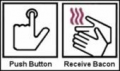
2005 Sep 28 • -2543
|
ok, did you stack the memory chips on top of eachother?
if so then eat a banana then it wont lag. too_happy
__________________________________________________
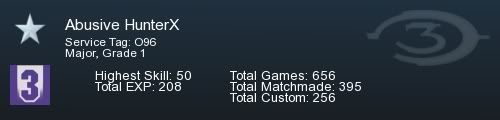
|
|
|
|
|
≡
|
2007 Jul 3 at 13:03 UTC

|
|
|
|
...I'm serious. I'm pissed off.
WHAT CAN I DO?!
|
|
|
|
|
≡
|
2007 Jul 4 at 18:05 UTC

|
|
|
|