This Is the tutorial How to make sky ... but i didn't find Toolsskybox
run hammer and open up a recent project. for this tutorial i will use a small open map like so
http://img.photobucket.com/albums/v289/warmoose/basicmap.jpg
firstly we must add extra walls and a roof to our map,
the best way i find to do this is draw up a cube
http://img.photobucket.com/albums/v289/warmoose/createcube.jpg
http://img.photobucket.com/albums/v289/warmoose/fillcube.jpg
now with the cube selected hit ctrl+H which should bring up a small box which is our hollowing options
http://img.photobucket.com/albums/v289/warmoose/hollowcube.jpg
16 is usually a good number for wall thinkness. i did a negative value to hollow outwards.
dont worry, you will see what i mean when u do it.
now with the cube still selected hit ctrl+u. this will un-group the walls of your new cube
click in the bottom side of the cube and hit delete.
http://img.photobucket.com/albums/v289/warmoose/deletefloor.jpg
now we must make sure the sky box has no leaks.
http://img.photobucket.com/albums/v289/warmoose/conskybox.jpg
Go around your map making sure all the walls meet. trust me its very important
now select all 5 walls(including roof) and hit ctrl+g. this will group them all making life a bit easier
http://img.photobucket.com/albums/v289/warmoose/regroup.jpg
Now open the texture browser on the right hand side(default)
and in the filter type toolsskybox (pic below)
Now there should be only one texture showing. double click it.
Now with your "Box" selected, hit the apply texture button
http://img.photobucket.com/albums/v289/warmoose/fullscreen.jpg
the texture browser
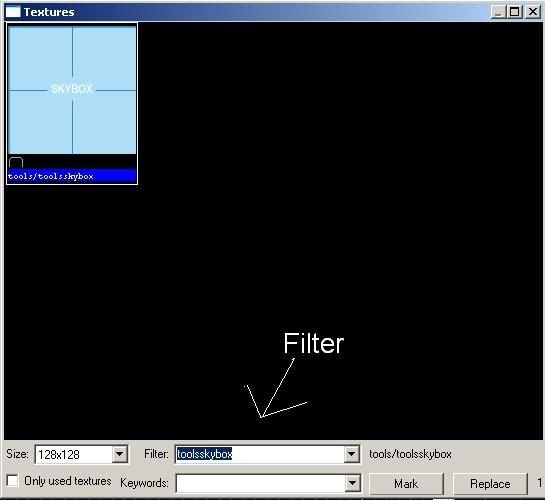
now we should have sometihng like this
http://img.photobucket.com/albums/v289/warmoose/skyboxdone.jpg
If your following me so far good job. were nearly done
Now we must choose what we want to sky to look like
reopen the texture browser
and in the filter type skybox/
the / just helps eliminate other thinks which we done want.
now have a look through the sky sets.
Once u have found the one you want take note of its name, good idea to write it down.
you only use one of the 6 as they are called the same thing but with slightly different endings
make sure u leave the ending off eg "sky_day01_03bk" should just be "sky_day01_03"
for the tutorial i will use this texture
http://img.photobucket.com/albums/v289/warmoose/chooseskyset.jpg
(note:you do not need to slelect this texture, just close the browser)
now go to map -> map properties
http://img.photobucket.com/albums/v289/warmoose/mapproperties.jpg
now under skybox texture name enter the skybox name u want
http://img.photobucket.com/albums/v289/warmoose/mappropertiesbox.jpg
hit apply then your done.
save and compile your map
for ingame screen shot purposes i have added player spawn and some light. If u dont know how to do this im sure its covered on another tutorial here
http://img.photobucket.com/albums/v289/warmoose/s0000.jpg
Another matter is the pitch of light_environment. Frequently, beginner mappers set this angle to -90, so the sunlight shines straight down. Lighting in high-noon doesn't provide very interesting shadows. If you pay close attention to de_dust or de_dust2, even though it's set in the afternoon, the pitch of the sunlight isn't exactly perpendicular to the ground. It's slightly off, just enough to create all sorts of beautiful contrasting shadows. We should learn from these official maps when we make our own